Can you imagine creating stunning graphics, social media posts, and marketing materials without being a design whiz? Canva makes this possible! In just a few days of focused learning, you can transform your visual content skills from basic to brilliant. This article will guide you through Canva effectively, ensuring that by the end of your journey, you’ll feel confident creating amazing visuals with ease.
Getting Started with Canva
What is Canva?
Canva is an online graphic design tool that allows users to create a wide range of visual content. From social media graphics to presentations, Canva caters to both novices and experienced designers with its user-friendly interface. You can access Canva for free, with additional features available through its paid subscription.
Why Choose Canva?
Here are a few compelling reasons to invest your time in learning Canva:
- User-Friendly Interface: No design experience is required—Canva’s drag-and-drop functionality makes it accessible.
- Vast Library of Templates: There are thousands of pre-designed templates to jumpstart your projects.
- Collaboration Features: Work with your team in real time, making it easy to brainstorm and refine ideas.
- Cross-Platform Access: Use Canva on desktop or mobile, giving you the flexibility to design anywhere.
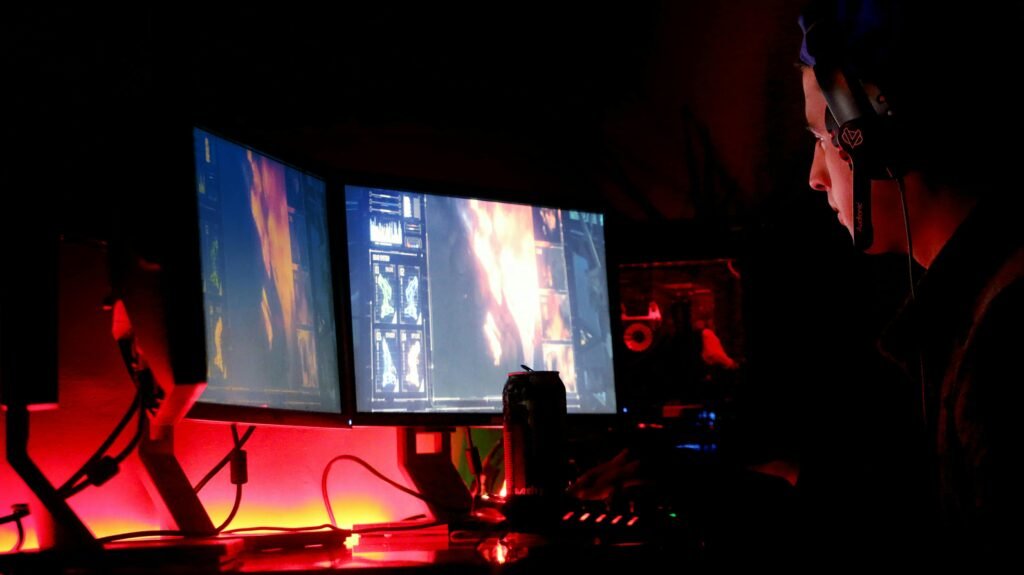
Day 1: Familiarization with the Interface
Begin your journey by familiarizing yourself with Canvas layout and tools. Here’s how:
Navigation Bar
The navigation bar on the left side features sections for:
- Templates: Quickly find designs for various categories like social media, presentations, or marketing.
- Elements: Browse illustrations, shapes, and icons to enhance your designs.
- Text: Access a variety of font styles and sizes.
Take some time to click around and see what you can find. Understanding the tools will make the design process smoother!
Day 2: Exploring Templates and Customization
Choosing the Right Template
Canva offers an extensive collection of templates. Consider the following approaches to select one:
- Purpose: Think about what you are creating: a poster, a presentation, or a flyer?
- Audience: Tailor your design to the tastes of your target audience.
- Themes: Look for templates that resonate with the theme of your project.
“A good template serves as a springboard to creativity. Always tweak it to make it your own!”
Customizing Your Template
After selecting a template, customization is key. Here’s how to personalize it:
- Change Colors: Use the brand colors relevant to your project to maintain consistency.
- Edit Text: Don’t forget to tailor the wording—make it your own and relevant to your audience.
- Add Images: Use Canva’s vast library or upload your own images for a personal touch.
Remember, the beauty of Canva is that you can experiment without the worry of making irreversible mistakes.

Day 3: Diving Deeper into Design Elements
Understanding Design Basics
To elevate your design, it’s essential to grasp some basic principles:
- Balance: Achieve harmony in your layout by distributing elements evenly.
- Contrast: Make text stand out against backgrounds to ensure readability.
- Alignment: Align your text and elements neatly to create a professional look.
Utilizing Advanced Features
Take your designs a step further by exploring these advanced tools:
- Grids and Frames: Use grids to help you structure your visual layout effectively.
- Animation: Add subtle animations to elements to create dynamic presentations.
- Brand Kit: If you opt for Canva Pro, establish a brand kit to streamline your design process and ensure consistency.
Day 4: Creating Content That Stands Out
Tips for Engaging Visual Content
Creating eye-catching designs involves more than choosing pretty templates. Consider these tips:
- Use High-Quality Images: Whether they come from Canva or your own collection, quality matters.
- Be Concise: Keep text minimal—allow your visuals to do the talking.
- Incorporate Data: Present information visually; infographics can capture attention effectively.

A Quick Project Example
Here’s a simple project plan for creating a social media post:
- Choose a Template: Start with a social media template from Canva.
- Select Imagery: Use an attractive background image that relates to your theme.
- Craft Your Message: Write a clear, engaging text overlay—keep your brand voice consistent.
- Review and Revise: Ask for feedback from friends or colleagues before publishing.
Day 5: Finalizing and Sharing Your Designs
Exporting Your Work
Once you’re satisfied with your design, exporting it is the final step. You can choose from various formats, including:
- PNG: Ideal for high-quality images.
- JPEG: A good option for smaller file sizes.
- PDF: Perfect for print-ready documents.
Sharing and Collaboration
Canva’s collaborative features let you share your designs directly from the platform. Simply click the “Share” button, and you can:
- Invite others to edit.
- Send a link for your team to view.
This feature is a game-changer for collaborative projects and allows for seamless teamwork.
Conclusion
In just a few days, you can harness the power of Canva to create stunning visuals that captivate your audience. By familiarizing yourself with the interface, exploring templates, understanding design basics, and finalizing your work, you’ll be well on your way to becoming a confidence graphic creator. So, why wait? Dive into your Canva journey today, and start sharing your creativity with the world!
“Design is not just what it looks like and feels like. Design is how it works.” – Steve Jobs
Happy designing!



